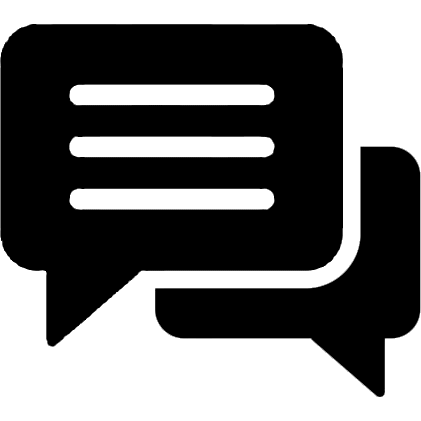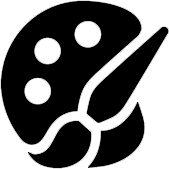Introduction
Optical Character Recognition (OCR) technology has transformed the way we manage and process documents. OCR enables computers to convert various types of documents, such as scanned paper documents, PDF files, or images captured by a digital camera, into editable and searchable data. By identifying the text within these documents, OCR facilitates the digitization and management of information.
Extracting text from multi-page PDFs is crucial in many industries and applications. Whether for archiving legal documents, processing medical records, or managing financial statements, the ability to accurately and efficiently extract text from PDFs can greatly enhance productivity and data accessibility. Multi-page PDFs often contain extensive information across numerous pages, making manual data extraction labor-intensive and prone to errors. OCR technology streamlines this process, ensuring quick and highly accurate text extraction.
In this tutorial, we will walk you through the entire process of extracting text from multi-page PDFs using the API4AI OCR API. We will begin with an overview of OCR and its applications, followed by a comparison of popular OCR solutions. Next, we will prepare your environment by subscribing to the API, obtaining the necessary API key, and making a basic API call. Finally, we will cover handling multi-page PDFs, providing example code to iterate through pages and extract text efficiently. By the end of this tutorial, you will have a solid grasp of how to leverage OCR technology to optimize your document processing tasks.
Understanding OCR and Its Applications
Definition and Brief History of OCR
Optical Character Recognition (OCR) is a technology that transforms various types of documents, including scanned paper documents, PDFs, or images taken with a digital camera, into editable and searchable data. OCR operates by examining the shapes of characters within a document and converting them into machine-readable text. This process allows computers to interpret and handle text in a way that was once only achievable through manual transcription.
The history of OCR dates back to the early 20th century, when the first efforts were made to develop machines capable of reading text. However, significant progress in OCR technology occurred in the 1970s and 1980s with the creation of more advanced algorithms and the rise of digital imaging. The emergence of personal computers further propelled the adoption of OCR, making it accessible to a broader audience and range of applications. Today, OCR technology continues to advance, utilizing artificial intelligence and machine learning to achieve greater accuracy and flexibility.
Applications of OCR in Various Industries
OCR technology is utilized across numerous industries, enhancing document processing and data management:
Legal: In the legal field, OCR digitizes and manages extensive collections of legal documents, contracts, and case files. This enables rapid information retrieval, efficient document searching, and a reduction in physical storage requirements.
Healthcare: Medical professionals use OCR to convert patient records, medical forms, and prescriptions into digital formats. This improves patient care by ensuring medical information is easily accessible and securely shareable among healthcare providers.
Finance: Financial institutions employ OCR to process invoices, receipts, and financial statements. OCR automates data entry, minimizes manual errors, and accelerates financial transactions and reporting.
Education: Schools and universities utilize OCR to digitize textbooks, research papers, and historical documents. This makes educational resources more accessible and searchable, supporting research and learning.
Retail: In the retail sector, OCR is applied to inventory management, processing customer feedback forms, and extracting data from receipts for loyalty programs.
Advantages of Using OCR for Text Extraction from PDFs
Utilizing OCR for extracting text from PDFs provides numerous benefits:
Efficiency: OCR automates the text extraction process, greatly reducing the time and effort needed for manual transcription. This is particularly advantageous when dealing with multi-page PDFs containing large volumes of information.
Accuracy: Contemporary OCR solutions, driven by sophisticated algorithms and machine learning, achieve high precision in text recognition. This ensures that the extracted text is dependable and minimizes the need for extensive manual corrections.
Searchability: By converting scanned documents and images into searchable text, OCR enhances the ability to swiftly locate specific information within a PDF. This is especially useful for legal and academic research, where quickly finding relevant data is essential.
Data Accessibility: Digitizing documents through OCR makes information more accessible and easier to share. This is critical for industries like healthcare, where quick access to patient records can significantly improve the quality of care.
Cost Savings: Automating text extraction with OCR reduces expenses associated with manual data entry and physical document storage. Organizations can allocate resources more efficiently and focus on higher-value tasks.
In this tutorial, we will utilize the API4AI OCR API to extract text from multi-page PDFs, demonstrating how OCR technology can enhance your document processing workflows and unlock the full potential of your digital data.
Overview of Existing OCR Solutions
Comparison of Leading OCR APIs
Several popular OCR APIs are available, each offering distinct advantages and features. Here, we will compare four widely-used OCR APIs: Google Cloud Vision OCR, Amazon Textract, Tesseract OCR, and API4AI OCR API.

Google Cloud Vision OCR
Google Cloud Vision OCR is a robust and flexible OCR service offered by Google Cloud. It delivers high precision in text recognition and supports numerous languages. The API can detect text in both images and PDFs, making it applicable to a variety of use cases across different sectors. Additionally, it offers extra functionalities such as image labeling, face detection, and landmark identification.

Amazon Textract
Amazon Textract, an OCR service provided by Amazon Web Services (AWS), is designed to extract text and data from scanned documents and images. It not only recognizes text but also comprehends the document's structure, including tables and forms. This makes it especially valuable for applications requiring detailed data extraction, such as processing invoices and digitizing forms.

Tesseract OCR
Tesseract OCR is an open-source OCR engine developed by Google, known for its high accuracy and extensive language support. It is especially favored by developers for its flexibility and the ability to integrate into various applications without licensing fees. However, it demands more effort to set up and use compared to cloud-based OCR services.

API4AI OCR API
API4AI OCR API is a newer yet powerful OCR solution that delivers high accuracy in text recognition and supports several languages. It emphasizes ease of integration, providing straightforward API endpoints that can be seamlessly incorporated into various applications. Designed to process both images and PDFs, it serves as a versatile option for a wide range of OCR tasks.
Key Features and Distinctions
Accuracy
Google Cloud Vision OCR: Renowned for its high precision and reliability in text recognition.
Amazon Textract: Delivers exceptional accuracy, particularly in extracting structured data from forms and tables.
Tesseract OCR: Achieves high accuracy, especially when properly configured and trained with relevant data.
API4AI OCR API: Offers competitive accuracy, making it suitable for a broad spectrum of OCR applications.
Supported Languages
Google Cloud Vision OCR: Supports more than 50 languages, offering extensive versatility in language recognition.
Amazon Textract: Continually expanding its list of supported languages, concentrating on major global languages.
Tesseract OCR: Capable of recognizing over 100 languages, including many rare ones.
API4AI OCR API: Supports over 70 languages, ensuring wide-ranging applicability.
Ease of Integration
Google Cloud Vision OCR: Features extensive documentation and SDKs, enabling straightforward integration into diverse programming environments.
Amazon Textract: Supplies thorough documentation and integrates well with other AWS services, ensuring seamless use within the AWS ecosystem.
Tesseract OCR: Demands more manual setup and configuration but provides flexibility for developers seeking custom solutions.
API4AI OCR API: Designed for simplicity with easy-to-use API endpoints and clear documentation, facilitating straightforward integration.
Why We Selected API4AI OCR API for This Tutorial
For this tutorial, we opted for the API4AI OCR API for several compelling reasons:
High Accuracy: The API4AI OCR API delivers dependable and precise text recognition, crucial for effectively extracting text from multi-page PDFs.
Ease of Integration: Designed for user-friendliness, the API4AI OCR API features straightforward and intuitive API endpoints, making it easy to integrate into our tutorial's workflow without requiring extensive setup or configuration.
Supported Languages: With support for numerous languages, the API4AI OCR API ensures that our tutorial can accommodate a diverse audience with various language needs.
Versatility: The capability to process both images and PDFs makes the API4AI OCR API a versatile choice for our tutorial, allowing us to demonstrate text extraction from different document types.
By using the API4AI OCR API, we aim to provide a clear and practical example of extracting text from multi-page PDFs, showcasing the capabilities and user-friendliness of this robust OCR solution.
Preparing Your Environment
Overview of API4AI OCR API
The API4AI OCR API is a robust and user-friendly OCR solution designed to extract text from images and PDFs. It provides high accuracy, supports multiple languages, and is straightforward to integrate into various applications. Accessible via simple HTTP requests, the API allows developers to implement OCR functionality without extensive setup or configuration. In this tutorial, we will utilize the API4AI OCR API to demonstrate efficient text extraction from multi-page PDFs.
Below, we will guide you through subscribing to the full-featured version of the API on the RapidAPI platform. However, you can also test the API using the demo endpoint (as detailed in the documentation) without subscribing to RapidAPI. If you choose this option, simply skip the RapidAPI-related instructions and adjust the code samples accordingly.
Subscribing to the API on RapidAPI
To use the API4AI OCR API, you first need to subscribe through RapidAPI, a marketplace that provides access to thousands of APIs, including the API4AI OCR API. Follow these steps to get started:
Create a RapidAPI Account: If you don't already have an account, sign up at the RapidAPI Hub.
Search for API4AI OCR API: Use the search bar to find the API4AI OCR API. Alternatively, you can navigate directly to the API4AI OCR API page.
Subscribe to the API: On the API4AI OCR API page, choose a pricing plan that meets your requirements and subscribe to the API. Many APIs, including the API4AI OCR API, offer a free tier with limited usage, which is ideal for testing and development purposes.
Obtaining Your API Key
After subscribing to the API4AI OCR API, you'll need to obtain your API key to authenticate your requests. Here’s how to get your API key:
Navigate to Your RapidAPI Dashboard: Log in to your RapidAPI account and go to your dashboard.
Access 'My Apps': In the 'My Apps' section, expand an application and select the 'Authorization' tab.
Copy Your API Key: A list of authorization keys will be displayed. Copy one of these keys, and you're all set! You now have your API key for the API4AI OCR API.
Making a Basic API Call
Now that you have your API key, you can make a basic API call to the API4AI OCR API to verify that everything is configured correctly. Execute the following command:
curl -X 'POST' 'https://ocr43.p.rapidapi.com/v1/results' \
-H 'X-RapidAPI-Key: ...'
-F "url=https://storage.googleapis.com/api4ai-static/samples/ocr-1.png"You should see the following output:
{"results":[{"status":{"code":"ok","message":"Success"},"name":"https://storage.googleapis.com/api4ai-static/samples/ocr-1.png","md5":"7009ed0064efa278ed529d382e968dcb","width":333,"height":241,"entities":[{"kind":"objects","name":"text","objects":[{"box":[0.04804804804804805,0.12863070539419086,0.8588588588588588,0.7302904564315352],"entities":[{"kind":"text","name":"text","text":"EAST NORTH\nBUSINESS\nINTERSTATE\n40 85"}]}]}]}]}By completing these steps, you have successfully prepared your environment, subscribed to the API4AI OCR API, obtained your API key, and made an initial API call. You are now ready to tackle more advanced tasks, such as extracting text from multi-page PDFs, which we will explore in the following section.
Handling Multi-Page PDFs
Challenges with Multi-Page PDFs
Working with multi-page PDFs presents several challenges that are not encountered with single-page documents. These challenges include:
File Size and Complexity: Multi-page PDFs can be large and intricate, making efficient processing more difficult. Managing large files requires careful memory management and may involve splitting the PDF into smaller sections.
Consistency Across Pages: Maintaining consistent OCR accuracy across all pages can be challenging, as different pages might have varying layouts, fonts, and image quality. This necessitates robust preprocessing and error handling.
Combining Extracted Text: After extracting text from each page, the text must be combined coherently. This involves managing page breaks and ensuring the text remains in the correct order.
Example Code to Iterate Through Pages and Extract Text
Here is a step-by-step guide along with example code for handling multi-page PDFs using the API4AI OCR API.
Parse Command-Line Arguments
The script will accept command-line arguments and manage them using argparse. The command-line argument --api-key api-key will represent your API key from RapidAPI.
Below is the implementation of the required function in Python.
def parse_args():
"""Parse command line arguments."""
parser = argparse.ArgumentParser()
parser.add_argument('--api-key', help='Rapid API key.', required=True)
parser.add_argument('pdf', type=Path,
help='Path to a PDF.')
return parser.parse_args()Parse PDF Using OCR API
Next, we'll create a function to process each page of the PDF with the API4AI OCR API.
Note that for multi-page PDFs, each page will yield a separate result in the results field.
def parse_pdf(pdf_path: Path, api_key: str) -> list:
"""
Extract text from a pdf.
Returns list of strings, representing pdf pages.
"""
# We strongly recommend you use exponential backoff.
error_statuses = (408, 409, 429, 500, 502, 503, 504)
s = requests.Session()
retries = Retry(backoff_factor=1.5, status_forcelist=error_statuses)
s.mount('https://', HTTPAdapter(max_retries=retries))
url = f'{API_URL}/v1/results'
with pdf_path.open('rb') as f:
api_res = s.post(url, files={'image': f},
headers={'X-RapidAPI-Key': api_key}, timeout=20)
api_res_json = api_res.json()
# Handle processing failure.
if (api_res.status_code != 200 or
api_res_json['results'][0]['status']['code'] == 'failure'):
print('Image processing failed.')
sys.exit(1)
# Each page is a different result.
pages = [result['entities'][0]['objects'][0]['entities'][0]['text']
for result in api_res_json['results']]
return pages
Primary Function
The primary function will oversee the entire workflow, from loading the PDF to extracting text from each individual page.
def main():
"""
Script entry function.
"""
args = parse_args()
text = parse_pdf(args.pdf, args.api_key)
for i, text in enumerate(text):
print(f'Text on {i + 1} page:\n{text}\n')
if __name__ == '__main__':
main()Complete Python Script
Here is the complete Python script combining all the above parts:
"""
Parse PDF using OCR API.
Run script:
`python3 main.py --api-key <RAPID_API_KEY> <PATH_TO_PDF>
"""
import argparse
import sys
from pathlib import Path
import requests
from requests.adapters import Retry, HTTPAdapter
API_URL = 'https://ocr43.p.rapidapi.com/v1/results'
def parse_args():
"""Parse command line arguments."""
parser = argparse.ArgumentParser()
parser.add_argument('--api-key', help='Rapid API key.', required=True) # Get your token at https://rapidapi.com/api4ai-api4ai-default/api/brand-recognition/pricing
parser.add_argument('pdf', type=Path,
help='Path to a PDF.')
return parser.parse_args()
def parse_pdf(pdf_path: Path, api_key: str) -> list:
"""
Extract text from a pdf.
Returns list of strings, representing pdf pages.
"""
# We strongly recommend you use exponential backoff.
error_statuses = (408, 409, 429, 500, 502, 503, 504)
s = requests.Session()
retries = Retry(backoff_factor=1.5, status_forcelist=error_statuses)
s.mount('https://', HTTPAdapter(max_retries=retries))
url = f'{API_URL}/v1/results'
with pdf_path.open('rb') as f:
api_res = s.post(url, files={'image': f},
headers={'X-RapidAPI-Key': api_key}, timeout=20)
api_res_json = api_res.json()
# Handle processing failure.
if (api_res.status_code != 200 or
api_res_json['results'][0]['status']['code'] == 'failure'):
print('Image processing failed.')
sys.exit(1)
# Each page is a different result.
pages = [result['entities'][0]['objects'][0]['entities'][0]['text']
for result in api_res_json['results']]
return pages
def main():
"""
Script entry function.
"""
args = parse_args()
text = parse_pdf(args.pdf, args.api_key)
for i, text in enumerate(text):
print(f'Text on {i + 1} page:\n{text}\n')
if __name__ == '__main__':
main()Testing the Script
Let's test the script with the specified PDF file.
Run the script using the command: python3 main.py --api-key YOUR_API_KEY path/to/pdf.
You should observe the following output:
Text on 0 page:
A Simple PDF File
This is a small demonstration .pdf file - just for use in the Virtual Mechanics tutorials. More text. And more
text. And more text. And more text. And more text. And more text. And more text. And more text. And more text. And more text. And more text. Boring, zzzzz. And more text. And more text. And
more text. And more text. And more text. And more text. And more text.
And more text. And more text. And more text. And more text. And more text. And more text. And more
text. And more text. And more text. Even more. Continued on page 2 ...
Text on 1 page:
Simple PDF File 2
...continued from page 1. Y et more text. And more text. And more text. And more text. And more text. And more text. And more text. And more text. Oh, how boring typing this stuff. But not as boring as watching
paint dry. And more text. And more text. And more text. And more text.
Boring. More, a little more text. The end, and just as well.By following these steps, you can efficiently handle multi-page PDFs and extract text using the API4AI OCR API. This approach enables you to manage large and complex PDF documents effectively, harnessing the capabilities of OCR technology.
Additional Considerations
Real-world applications often require addressing numerous additional requirements, including but not limited to:
Handling PDFs with Complex Layouts: PDFs frequently have intricate layouts, such as tables, images, and columns, which can present challenges for OCR.
Using OCR for Specific Languages and Character Sets: When using OCR for particular languages, it may be necessary to configure the API to recognize the desired language. This enhances accuracy, especially for languages with unique characters or writing styles.
Batch Processing Multiple PDFs: Processing multiple PDFs in batches can save time and improve efficiency.
Storing and Managing Extracted Text Data: After extracting text from PDFs, you need an effective method for storing and managing the data.
Please feel free to contact us directly if you have any questions or encounter any issues related to these considerations.
Conclusion
In this tutorial, we have detailed the crucial steps and considerations for extracting text from multi-page PDFs using the API4AI OCR API. Here’s a summary of the key points covered:
Understanding OCR and Its Applications: We began with a brief history of OCR technology, examined its applications in various industries, and highlighted the benefits of using OCR for text extraction from PDFs.
Overview of Existing OCR Solutions: We compared popular OCR APIs, including Google Cloud Vision OCR, Amazon Textract, Tesseract OCR, and API4AI OCR API, focusing on their key features, differences, and the reasons we chose API4AI OCR API for this tutorial.
Preparing Your Environment: We walked through the steps to subscribe to the API4AI OCR API on RapidAPI, obtain your API key, and make a basic API call to verify the setup.
Handling Multi-Page PDFs: We addressed the challenges of working with multi-page PDFs and provided example code to iterate through pages and extract text. This included parsing command-line arguments, processing each PDF page, and combining the extracted text into a cohesive output.
Final Tips and Best Practices for Using OCR APIs
Choose the Right OCR API: Select an OCR API that fits your needs based on accuracy, supported languages, ease of integration, and pricing. The API4AI OCR API is a great option due to its balance of accuracy and user-friendliness.
Handle Errors Gracefully: Incorporate robust error handling in your scripts to manage API call failures, network issues, and unexpected document formats.
Optimize for Performance: For large multi-page PDFs or batch processing multiple files, optimize your code for performance. This might include using parallel processing or efficient memory management techniques.
Secure Your API Keys: Keep your API keys secure and avoid hardcoding them in your scripts. Use environment variables or secure vaults to store sensitive information.
Encouragement to Explore Further and Experiment with OCR Projects
The field of OCR presents numerous opportunities for innovation and efficiency. We encourage you to delve deeper and experiment with OCR projects tailored to your specific needs. Whether you're automating document processing in a business setting, digitizing historical records for research, or creating accessible digital content, OCR technology can greatly enhance your workflows.
Don't hesitate to explore advanced features, such as handling complex document layouts, leveraging OCR for various languages and character sets, and integrating OCR with other AI and machine learning technologies. The more you experiment, the more you'll uncover the transformative potential of OCR.
Thank you for following this tutorial. We hope it has given you a solid foundation to start extracting text from multi-page PDFs using the API4AI OCR API. Happy coding, and best of luck with your OCR projects!
More stories about OCR API and other APIs for Image Processing